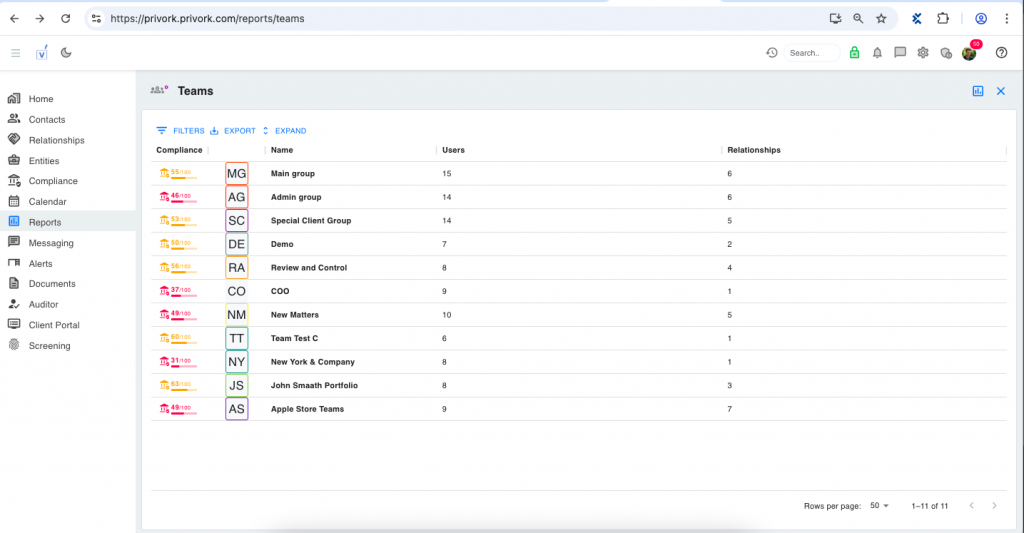
Summary
A Teams Report is a type of organizational report used to provide a detailed overview of different teams within a company or system. It summarizes key data points such as team performance, compliance, size, and interactions helping stakeholders monitor operations, evaluate compliance, and make data-driven decisions.
A Teams Report typically shows:
- Team Names or IDs (e.g., “Admin group”, “Main group”)
- Compliance Scores: Measures how well a team follows internal policies or external regulations.
- Number of Users: Shows how many members belong to each team.
- Relationships: Represents connections or engagements with clients, partners, or other teams.
How to use it
1.FILTERS – Narrow Down the Report
Purpose: Allows users to search or isolate data based on specific criteria (e.g., compliance score, team name).
How to Use:
- Click the “FILTERS” button.
- Select a Column (e.g., Compliance or Name).
- Choose an Operator (e.g., =, >, <, contains).
- Enter a Value (e.g., 50 to see teams with compliance > 50).
2. EXPORT – Download the Report
Purpose: Lets you download the current report view for sharing, auditing, or further analysis.
How to Use:
- Click “EXPORT” from the top menu.
- Select file format if prompted (CSV, XLSX, PDF depending on system options).
- The report will download with current filters applied (if any).
3. EXPAND – View More Details (if available)
Purpose: Displays more detailed or expanded information about a team or field without navigating away.
How to Use:
- Click “EXPAND” in the header bar.
- This might unfold nested details like individual user compliance or activity logs per team (depending on how Privork is configured).
4. REPORT CENTER – Access Other Reports
Purpose: Central hub for all types of reports, including teams, compliance, alerts, and more.
How to Use:
- Click “Report Center” on the right panel (as shown in your second screenshot).
- Choose a report type (e.g., Compliance Abnormality, KYC Screening Statistics, Teams).
- Clicking a report name will open it in the main window.
Where to use it
Monitor team performance at a glance (users, relationships, compliance).
Identify gaps (e.g., if compliance score is low or user count is too high).
Balance workloads by comparing team sizes and engagement levels.
Make staffing decisions (e.g., if a team is understaffed or has too many responsibilities).
Reassign some members to other teams,
Review why compliance is low, and
Initiate process reviews or additional training.
Tips
You may use Team Reports in some compliance scores to prioritize which teams need reviews or audits and Investigate non-compliant teams and prepare improvement plans where it track trend changes in compliance over time (if the report is regularly exported).